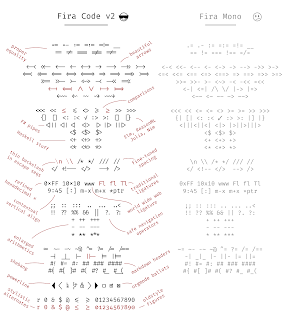
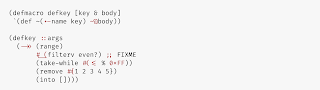
Fira Code: monospaced font with programming ligatures
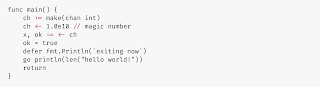
=================== SUBLIME =================
Installing
Make sure you install the font.Enabling
Preferences --> SettingsAdd before
"ignored_packages":"font_face": "Fira Code",
"font_options":
[
"subpixel_antialias"
],
Antialias
If you want enable antialias, add in font_options:"gray_antialias"
=================== NOTEPAD++ =================
This is the easiest way I know (without recompiling) to get ligatures to work in Notepad++:
- Install a recent version of Fira Code (use either the normal font or the retina as those are the only ones that seem to work).
- Install LuaScript via the Plugin Manager (you can also use PythonScript if you are more comfortable with it or want to use a 10 ton hammer).
- Select the font via
Settings > Style Configurator > Global Styles > Global Override. Select "Fira Code" for the font style and turn onEnable global font - Edit the LuaScript startup file by doing
Plugins > LuaScript > Edit Startup Scriptand add the following code:
editor1.Technology = SC_TECHNOLOGY_DIRECTWRITE
editor2.Technology = SC_TECHNOLOGY_DIRECTWRITE
=================== VS CODE =================
Requirements
Make sure you install the font.Using the Settings Editor
To open the settings editor, first from theFile menu choose Preferences, Settings or use keyboard shortcut Ctrl+, (Cmd+, on Mac).To enable FiraCode in the settings editor, under "Commonly Used", expand the "Text Editor" settings and then click on "Font". In the "Font Family" input box type
Fira Code, replacing any
content. Tick the check box "Enables/Disables font ligatures" under
"Font Ligatures" to enable the special ligatures.Manually editing settings.json
Visual Studio Code allows you to also edit the underlyingsettings.json
config file. First open the settings editor as described above, then
click the "curly brackets" icon to open the "settings.json" file.Then paste the following lines and save the file.
"editor.fontFamily": "Fira Code",
"editor.fontLigatures": true,
- restarting VS Code;
- wrapping the "Fira Code" section with additional apostrophes:
"editor.fontFamily": "'Fira Code'", "editor.fontLigatures": true,
Font weights
To achieve different weights add one of the following (verified on Mac): "editor.fontWeight": "300" // Light
"editor.fontWeight": "400" // Regular
"editor.fontWeight": "500" // Medium
"editor.fontWeight": "600" // Bold
FiraCode-Retina if macOS (exactly that, no spaces): "editor.fontFamily": "FiraCode-Retina",
"editor.fontFamily": "Fira Code Retina",


