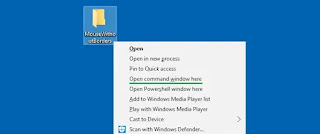Restore the old Context Menu in Windows 11
Right-click the Start button and choose Windows Terminal.
Copy the command from below, paste it into Windows Terminal Window, and press enter.
reg.exe add "HKCU\Software\Classes\CLSID\{86ca1aa0-34aa-4e8b-a509-50c905bae2a2}\InprocServer32" /f /ve
Restart File Explorer or your computer for the changes to take effect.
You would see the Legacy Right Click Context menu by default.
Restore Modern Context menus in Windows 11
To undo this change, in a Terminal Window, execute this command:
reg.exe delete "HKCU\Software\Classes\CLSID\{86ca1aa0-34aa-4e8b-a509-50c905bae2a2}" /fRestart the File Explorer or Computer for the changes to take effect.